Grading with Google Drive
Guest Author: Phillip Quintero
For the last three years I’ve been teaching Critical Reading and Writing and Integrative Seminar courses at Parsons, The New School for Design. In that time, my teaching practice has grown into something I am proud of, not least because I have gotten really good at all of the peripheral work that comes along with teaching. I’ve learned to process incoming information into discrete tasks, and I keep my e-mail inbox near 0. If you are interested in this sort of system, I highly recommend David Allen’s Getting Things Done (GTD). Even without completely obsessing with GTD, I’ve found it makes work—both personal and professional—less stressful.
The momentum of getting really good at all of the “little parts” of teaching led me to re-evaluate my grading workflow last year. I’m not above the romantic ideal of the professor-philosopher, floating mindfully amidst a bustling café with a glass of wine, musing over the latest batch of inchoate scholarly work. Nonetheless, grading was, for me, less than ideal.
First, in an age of cloud computing and ubiquitous data capture, I was frustrated regularly by the need to (gasp) plan ahead to have my grading with me in order to grade. What if I found myself with a free hour out in the city? What if I spend the day carrying around a ream of papers only to take them home again, untouched?
Second, and more importantly, this paper-and-ink business does not have much to speak of in the way of data security. There are few things worse than the confrontation with a student at midterm who is certain they turned in an assignment for which you have no grade, but which they are unable to produce.
So, in 2012 I considered a few options to go paperless for grading. And when I say a few, I mean a lot, because I am a nerd. Google had recently released Drive with it’s desktop client, meaning you can sync the service with ordinary files and folders on your PC or Mac. Not only that, it had Google Docs built-in, with their great collaboration features. And, in case I needed another reason, The New School had recently started using Google Apps for Business, meaning every student got a Drive account upon registering, so I did not need to worry about getting everyone set up. I spent a week setting mine up just right, and I haven’t gone back since.
To use Google Drive for grading, I create a folder for each student within my own Google Drive account. If I had a meth-cooking chemist as a student, his folder would be <white_walter>.
Within that folder, I make two subfolders: <Graded> and <Pending Grading>. Then, I share <white_walter> with the student (right-click on it for options), and set the student’s permissions to “can edit”.
Subfolders will inherit these settings. Then, I change the permissions of <Graded> to “Can View” and the remove the student entirely from <Pending Grading>. The result of this setup is that the student can upload documents or create Google documents within their top-level folder, and they can see but make no changes (except comments) to the <Graded> folder. They are unaware of the existence of <Pending Grading>.
Each week, instead of printing their papers, students just have to make sure that their assignment is in their top-level folder before coming to class. Here is a video I send them to make sure everyone understands how to use Drive.
[youtube=http://www.youtube.com/watch?v=QB-Rm1nqpEc&w=600&h=276]
After class, I can easily see each student’s submission and the time it was submitted. I then make a copy of the assignment in the <Pending Grading> folder where it awaits my attention. You can automate this copy-making process using applications like Hazel, and there are plenty of other tutorials on how to use that software. If you don’t want to undergo this step of making a copy, you can rely on the fact that if a student tries to edit a file after submitting it, Drive will indicate that as a revision. I just find it easier to use the <Pending Grading> method so that I know I am looking at the assignment as it was turned in at the deadline without having to check the timestamp on each one.
While I don’t enjoy spending more time staring at a computer screen than absolutely necessary, grading in a Google Drive document has several benefits. The first is that I can make corrections in-line. It doesn’t have a robust track changes feature like Microsoft Word, but I find using a different typeface or color is good enough. You can use software like Text Expander to make it easy to insert two blue brackets, or a grading template to make this even faster. The killer feature here, though, is the commenting system. The equivalent of margin notes, I can select a passage and comment on it in the margin. Not only that, students can comment back! I get a lot more engagement with my grading through Drive than I ever did on paper, because it is very easy for a student to respond to or question a comment I make online, rather than making a time to meet with me.
When I’m done grading, I just append the word GRADED to the end of the file name and copy it from <Pending Grading> to <Graded>. No carrying papers around, no lost papers, no question 6 weeks down the road about a missing assignment. Everything is clear, fast, and in digital duplicate. Best of all, if I am in the mood to grade with a cup of coffee down the street, I can always print the papers out myself.


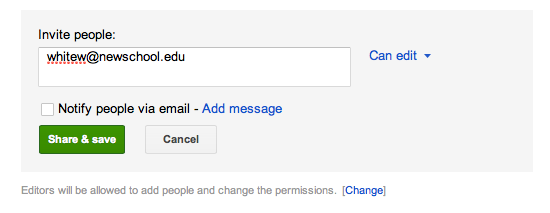
This is really a great system! I have used Google Docs for two things: commenting on drafts (while also checking for plagiarism!) and a start of class survey with the syllabus embedded (created through the spreadsheet feature of Docs). I wonder, do you find that you are willing to make more comments on papers this way? Have you gotten any student feedback on this?
Hi Dana,
I do find that I make more comments using Drive than I did with pen on paper, in part because typing is faster than hand writing and because, with Drive. I am not confined to the margins of the page. I also think I leave more comments because they are now part of a ongoing conversation between myself and the student and they are there for either party to revisit at any time. The better my comments are, the more inclined the student will be to respond.
I have gotten some engagement with students to reply to my comments, but I would like more–that is one of my goals this semester! At any rate, feedback from students has been overwhelmingly positively. I think they like the clarity and convenience as much as I do, but I know they also appreciate not having to go to the print lab.